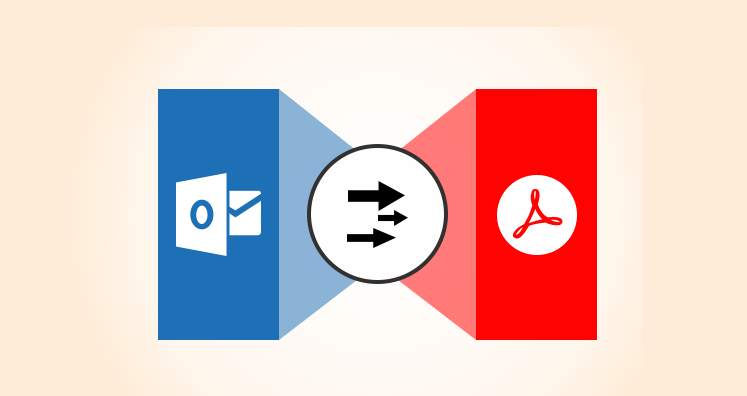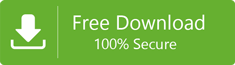Searching for the Better and Easiest Ways for Converting Outlook Email to PDF Format – Have a Look Here!!
Outlook users who work with the PST files to access their emails. They sometimes wonder to convert the PST files to PDF format. There are several reasons for proceeding to the conversion process. Thus, if you are also in search of such solutions. Then this blog is appropriate for you. The Outlook users can convert their unlimited PST files to PDF format without any trouble. One of the advantages of choosing a professional solution is that there will be no data loss.
Need of converting PST to PDF for Outlook Users
PDF files are the portable document file format. These files are important for securing the files. The PDF files help to secure the document by implementing a password on the respective file.
Sometimes, converting the PST files into PDF makes the work easy. Users can easily save the respective PST file as PDF in any of the desired locations on their computer system.
In spite of any required software, Outlook users can access this PDF file at any time without any network connection.
In the following paragraph, we will learn how to convert the PST email file to PDF format for Outlook 2016 version. So stay tuned and follow the below steps to achieve your goal.
Windows 2010 users can follow the below procedure for converting PST email to PDF
Outlook users who work with Windows operating system. If they are aware with the version of Windows. Then they can follow the below steps for Windows 2010 operating system.
- At first, users need to open the respective email which they need to convert in PDF format.
- After the first step, they need to hit the File tab. Then you will be able to choose the Print option.
- Now, you need to choose the appropriate option for printing as shown in the below picture. Once you click on the print option. In the right panel, a drop-down list of printers option is available. There you need to select Microsoft Print to PDF option.
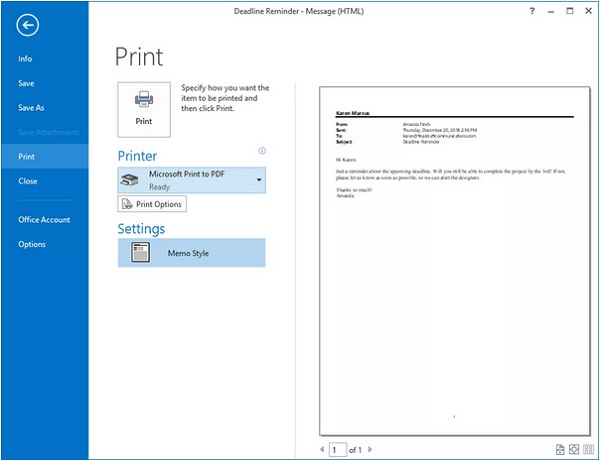
- Then, try to click on the Print option.
- Then in the last step, choose to save the file on your computer system. This can be achieved by clicking on the Save print output as an option available in the dialog box. For better understanding, attaching the below screenshot to clear your doubts.
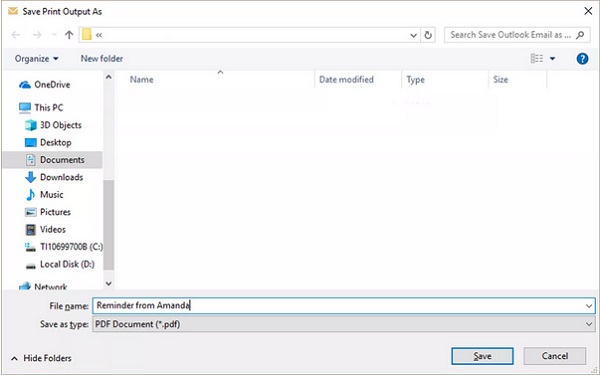
- This process will help to save the email PST file as a PDF on your computer system.
- Users can check the respective file at the destination folder where you have saved the PDF file.
How to save Outlook Email in PDF for Windows 2010 earlier versions?
One of the commonly asked queries by Outlook users. They need a solution for saving the PST file in PDF format. Have a look at the below steps for saving the email in PDF format.
- Users need to open the respective email that they wish to convert.
- After opening the email, then hit the File tab option from the menu bar. Then choose to click the Save as an option.
- Then choose the destination folder where you wish to save the respective converted file.
- Users can easily change the filename at this point.
- Then choose to save the file by clicking save as type. Users need to choose the HTML file format from the available dropdown list.
- Now, you need to open the word document. Then try to open the saved HTML file from the destination folder.
- Now you can convert the respective file by choosing the save as type PDF option. This will automatically help to save the email in PDF format.
While there might be scenarios when people find it difficult to save the email in PDF format. Users may lose their important data if there is some problem occurred during the process. Thus, to overcome these problems. Users can examine the working of professional applications. The software tool helps to complete the process with ease as well as there will be no data loss.
Why choose professional tools for conversion of PST to PDF?
There are various advantages of choosing a professional application over manual methods. The applications are developed with complete testing which makes them easier to follow and understand. The user interaction of the software is simple and easy to understand. By following simple steps, users can achieve the conversion from PST to PDF.
There will be no data loss as of any interruption. Users can convert the Outlook PST file to PDF format without any trouble.
Steps to follow for conversion:
Step 1:
Download the software from the website link. Then try to install it on your computer system.
Once installed then launch the software by double-clicking on the icon. The following picture will be available on your computer screen. From the below screenshot, users can examine that the user interface is so simple to understand and follow. Within some clicks you can convert the Outlook files to PDF file format.
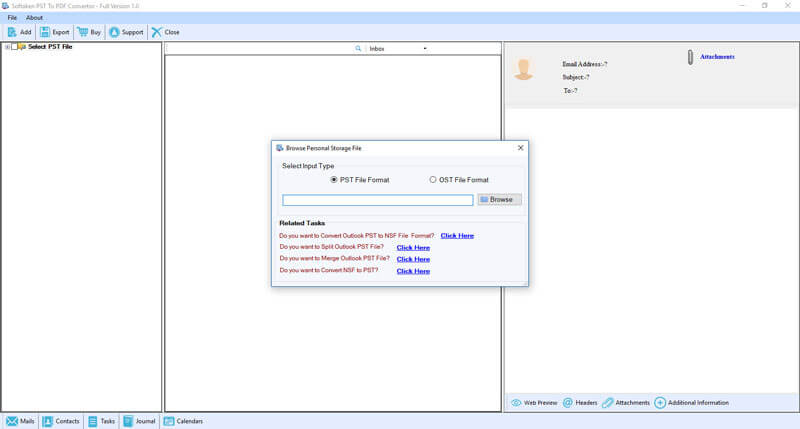
Now users need to select the PST file. Then try to browse the respective file and upload the same for proceeding to next step.
Step 2:
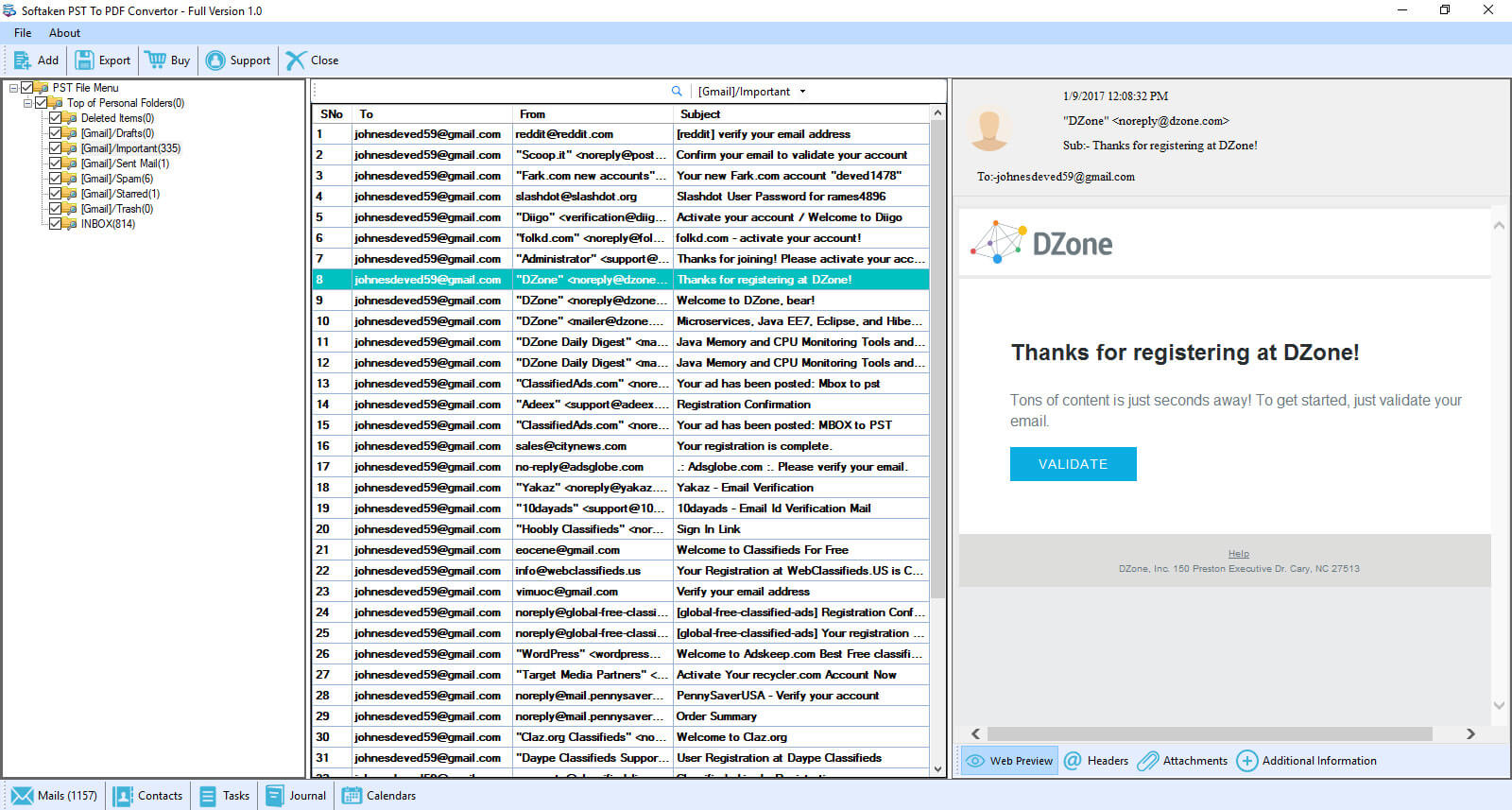
As shown in the above picture, users can check the preview of the files. Here you will get the complete preview with the folders and subfolders available in the left panel.
Step 3:
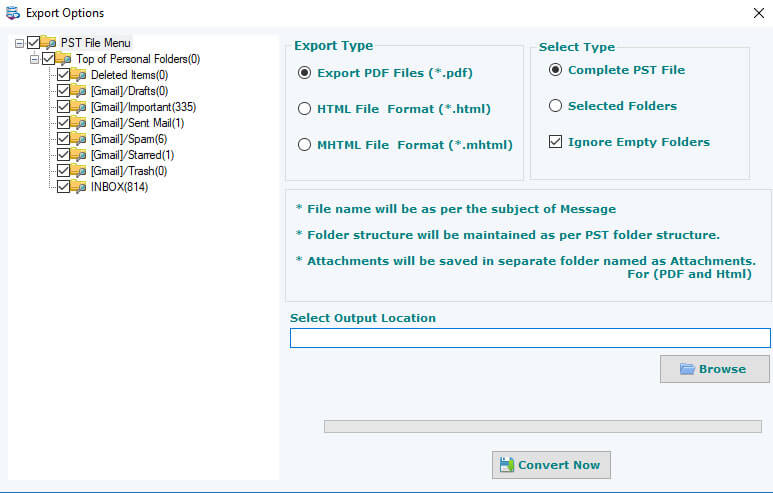
As shown in the picture, users can see the export type options. They can export the Outlook files to PDF, HTML, and MHTML formats. Then you have the option to select any of the types available.
Complete PST file – If you choose this option then the complete Outlook PST files will be converted to PDF or choose the export type option.
Selected folders – If you choose this radio option then only selected folders will be converted to PDF file format.
Then hit the browse button to select the output location. The location that you choose here, the converted emails into PDF files will be available at this destination.
Then click the convert now button for proceeding with the process.