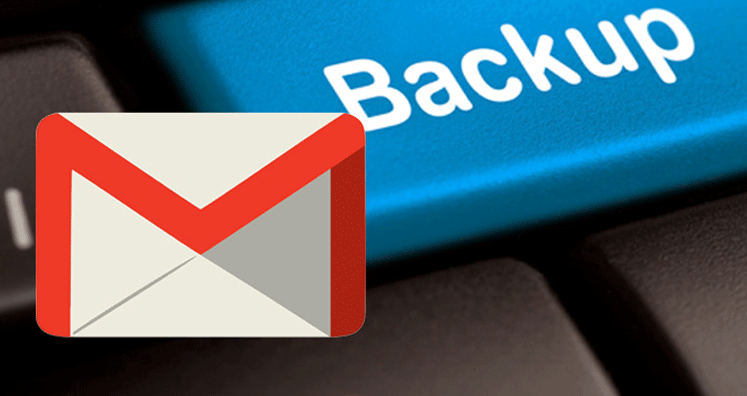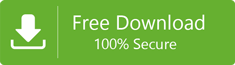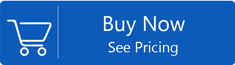Gmail is a popular web-based email client having users in millions. Although it is a safe application and but if god forbid the account get hacked or becomes inaccessible, what will happen? There would be a chance that you would lose all your account data permanently. To protect your data from this catastrophe, you must take the backup of your Gmail account. And there are various methods available to take Gmail backup. In this article, we are going to share with you all the available methods.
On the Fly Forwarding
This is one of the simplest and easiest method of backing up Gmail data. The fly forwarding method includes forwarding the incoming message to some other account. You can use any option to do this like forwarding the mail to some other account or processing it in any other ways.
It is just like you forwarded the mail that came in your account to some other account. Although this is a simple method it has certain drawbacks as well, such as you would be able to forward the mails coming in your account to another, sent items can’t be forwarded. From the time you will start practising this process, the backup will be created from that time. The backup will not have the past emails. Additionally, many security issues are involved in sending messages to another source mostly with open or unencrypted text mails.
How You Can Automatically Forward The Mail?
Set up a filter in the Gmail account for forwarding all the mails. Here is the step by step guide to do so.
- Open Gmail account and go to the setting page
- Go to all setting options, and then click on tab filters and blocked addresses.
- Click on the option ‘Create a new filter’
- Type details of emails to filter it from the other and then click on the option ‘Create filter’.
- Click on toggle ‘Forward mails’
- Workspace/ G Suite Forwarding Option
This service is more common in corporate account. All emails are stored in the account where the filter is applied. From there, it gets transferred to an individual account. This facility provides multiple benefits to users and the top one includes users can keep copies of their emails in their second account.
Taking The Help Of Desktop Based Email Client
This is one of the best and securest method of creating a backup file of a Gmail account. You can use any email client for this job from Outlook, Thunderbird to Apple Mail, Lotus Notes, etc. The step by step guide for the process is here.
Step One: Login to your Gmail account and click on the setting gear.
Step Two: Go to the option ‘Forwarding and POP/IMAP’ and then IMAP access
Step Three: Select the option ‘Enable IMAP’ after that.
Step Four: Click on the save changes button.
Once done, go to your Outlook account.
Step One: Open your Outlook account and go to option File. Here select the option ‘Add Account’.
Step Two: An auto account setup pop up will appear. On this page, enter the following details, your name, your Gmail account email ID, correct password of the account.
Step Three: Go to the file in the menu and click on the option Open and Export.
Step Four: Click on option Export to a file and then click on option Next.
Step Five: Select the option Outlook Data File (.pst) and then click on the Next button.
Step Six: Select the account entering the name and Gmail ID and then check the subfolder to ensure complete data has been exported.
Step Seven: Select the destination path to store the PST file.
The PST file of Outlook can be extracted from Outlook easily and stored. This way, you would be able to create a backup of Gmail Data.
The Credibility Of This Method
This is a safe method, however, when it comes to the risk factor, there are some risks in this method of taking Gmail backup. First of all, you need to have good technical knowledge, it requires Outlook, it takes time to migrate data, there is a risk of data loss and corruption.
Use The Third-Party Software For Gmail Backup
If this method is not working for you, you can take the help of the third-party software to take backup. The third-party software is effective and ensures safe and error-free backup of Gmail data.
One of the best utilities for the purpose is the Gmail Backup tool. This software is embedded with all features that make Gmail backup possible without hassle.
Here is the step by step guide on how to take backup of your Gmail account.
Step One: Launch the license version of Gmail backup software on your device.
Step Two: Enter Gmail user name and password, and click on the option ‘Connect to my Gmail account’
Step Three: You will get a preview of Gmail data. This will give you a complete idea about the data that you want to transfer.
Step Four: Select folders and subfolder that you want to backup. The preview option will show you the amount of data present in every folder.
Step Five: Select the file format in which you want to store the backup file.
Step Six: Click on the Next button if everything is fine.
Step Seven: Browse the location where you want to save the file.
Step Eight: Click on the option Start Now to take backup.
Top Features Of Gmail Backup Utility
- The software allows you to save the backup file in multiple file format, which gives users the option to access Gmail data on various platforms.
- It is compatible with all windows operating system.
- It gives users the option to save the backup file in PST, EML, MSG, MBOX and EMLX format.
- It transfers the data safely without disturbing the original structure of the file like folder hierarchy, email structure, etc.
Conclusion: It is always a thoughtful move to create a backup of data, especially when it is work-related data. Gmail backup is possible in various methods but taking backup with the help of third party software is the most effective one.