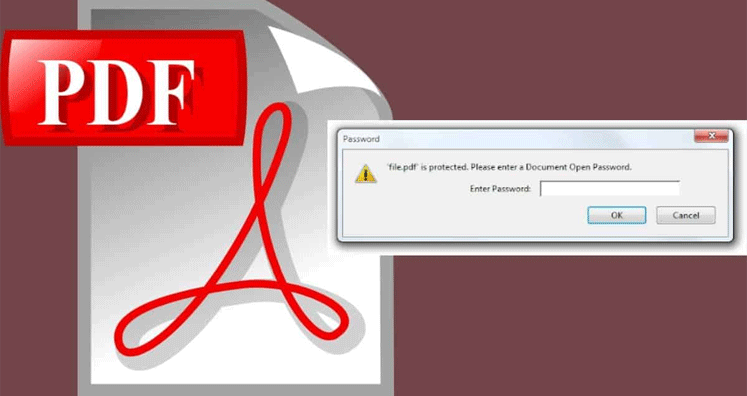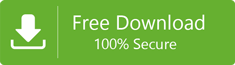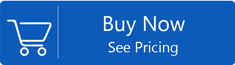PDF is shortened for Portable Document Format files. These files are developed by Adobe. PDF files are considered the most preferred and safe way of sending documents in the business industry. If you are sending your documents in PDF that means you are preventing your data from going into the wrong hands. The password protection will further help users in keeping the PDF file data secured. This encrypted file can easily be opened by those who have a key or password.
Many times, opening a password-protected PDF file is a challenging situation. If you don’t know the password you cannot perform edit, copy, etc like functions. There are several ways to open the password-protected pdf file. Here are some of the ways to remove the password and opening the PDF document:
Ways to open password-protected PDF File
There are immense of the method to open the password-protected PDF file online. We prefer discussing the method recommended by experts. Such methods will help you to unlock the secured PDF file for editing and printing. The following method will help you a lot:
- Using Google Drive
- Using Google Chrome
- Using Adobe Acrobat
- Using FixFix PDF Unlocker Tool
Method 1: Google Drive
- First, log in to your Google Drive account.
- Then, click on the gear button >> Settings option.
- After clicking the Settings >> check “Convert uploaded files to Google Docs editor format” box.
- Google Drive will ask to upload the PDF file.
- Right-click on the required PDF and select Open with Google Docs.
- Next, go to the File >> Download >> select pdf or Docx format.
This will lead to the creation of a new pdf file that can be opened easily.
Method 2: Google Chrome
Note: This method is workable only if the PDF file does not have any printing restrictions.
- To carry out this process, choose the password-protected PDF file.
- Then, right-click on it and select Open with Google Chrome.
- Next, right-click on the PDF and select the Print option.
- After this, select Microsoft Print to PDF. Press the print button.
- Make sure to give a name and saving path to the new PDF file.
- This newly created PDF file will be without.
Method 3: Adobe Acrobat
Note: This method is considered the official way to remove the password from the PDF file.
- First, open the password-protected pdf file in Adobe Acrobat.
- Then, type the password to view the file.
- Towards, the left-hand side of the window, click the lock icon.
- Then, under Security Settings >> Permission Details.
- Next, press the Security tab and in the Security Method box, select No security and click ‘OK’ button.
- Go to the File menu >> Save.
These steps will remove the password from the PDF file and after that you can open PDF file easily.
Method 4: FixFix PDF Unlocker tool
We are using the third-party software solution to unlock the pdf files. This software tool will remove all the types of passwords from the pdf easily. Here is the step by step process to open the password-protected PDF file:
- First, launch the FixFix PDF Unlocker tool.
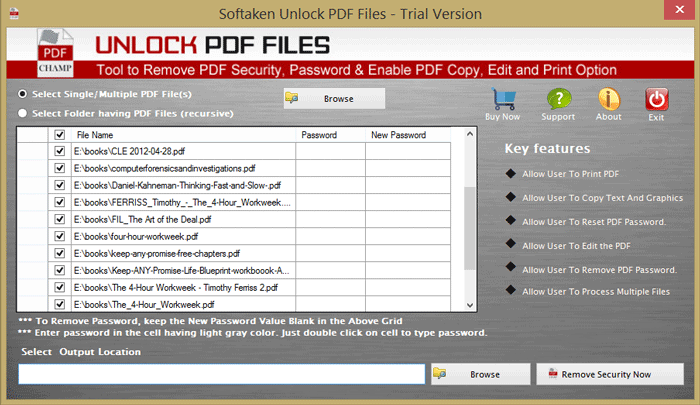
- You will find two radio buttons-select multiple PDF files, select a folder having PDF files
- Click on the Browse button to select PDF files
- Select the output location
- Click on the ‘Remove Security Now’ option to remove the security and unlock the PDF files.
Conclusion:
The article provides four different ways to open password-protected PDF files. These methods include Google Drive, Google Chrome, and Adobe Acrobat. The last method is a professional PDF Unlocker Tool. All the other methods excluding PDF Unlocker will change the formatting of the document. To restrict that and to get back the original document, use professional software. Try all the methods and finalize the best one.