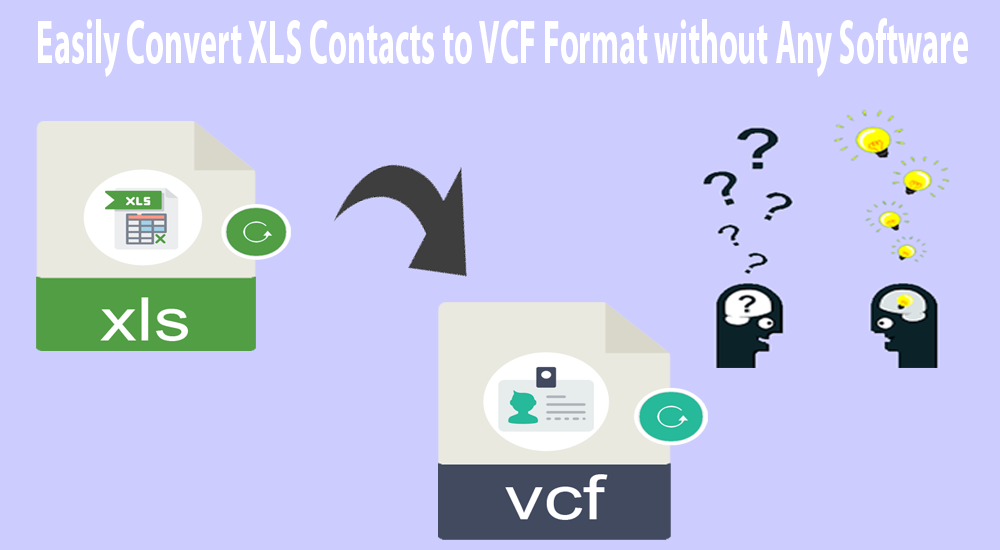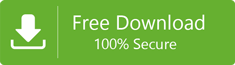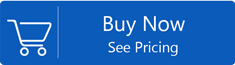Microsoft Excel is one of is highly preferred programs by users to save data in an organized manner. You can easily store large amounts of data in Excel spreadsheets. You can create charts, add diagrams, save contacts and other details on an Excel sheet. MS Excel utilizes XLSX and XLS formats. But there are certain platforms and devices that allow only VCF file format. So, in this case, users need to convert XLS file contacts to VCF file format. The biggest question in this case for users is how to convert Excel contacts to VCF file format. In this post, we have described an easy solution to convert XLSX contacts to VCF file format without using any software.
In case manual or freeways are available then why do you need to spend money on software to complete the conversion. But you need to be very careful while implementing the steps of free methods. Let us know all solutions in detail with this post.
Table of Contents
Advantages or benefits of vCard file format
VCF or vCard is a standard file format for electronic business cards. VCF file allows users to create and share contact details. It contains name, phone number, email address, logos, URLs, etc. VCF file format is well supported by almost all devices, email clients, and cloud email services. After the conversion of Excel contacts into vCard format, one can open Excel contacts into Outlook, Android phone, iPhone, Whatsapp, Gmail, Thunderbird, and more.
Methods to Convert Excel XLSX contacts to vCard format
Two ways are available for the conversion of XLS file contacts into vCard file format. Here, we will first talk about a free solution which consists of three different steps:
- Convert Excel XLS file to CSV file
- Import all contacts from CSV file
- Export Contact items into VCF
Secondly, we will discuss an alternate solution for all those users who don’t find the first solution suitable for them.
Step 1. Convert Excel XLS contacts into CSV file
- Go to the Excel file from which you want to export contacts
- Go to Office button available on top of Excel window
- Hit Save as a button and choose Other formats
- In the save dialog box, choose a folder or location to save the file
- In Save as type, click on the drop-down menu
- Choose option CSV file
- Press the Save button to then confirm Yes.
- You will get all Excel contact items into a CSV file.
Step 2. Import all contact items from CSV file
- Go to the Start window and enter contacts
- Go to the Contacts icon for opening the contact window
- Choose users available and hit the Import tab
- Pick format to import and choose CSV file
- Choose the above created CSV file and hit Next
- All Excel contacts will be successfully imported
Step 3. Export all contacts into the VCF file
- Again, you have to go to the Contacts window and then press Export
- Choose option vCards
- Then, hit the Export button
- Pick the folder where you need to save converted files
- All Excel data items are successfully converted into a VCF file
In this manner, you can convert XLSX contacts into VCF file format without using any software. This method is fully free but takes more time and is also annoying. Why do users want to take so much tension when easy ways are available as third-party software. In the next segment of this post, we will know more about the alternate ways (third-party software) to easily perform the conversion.
Automated Method to Convert Excel file contacts into VCF file format
As we mentioned above, conversion of XLSX contact items into VCF file format becomes so effortless with third-party tools like Excel to VCF Converter. This is a truly amazing and comfortable solution to convert any heavy Excel file data items into VCF file format with complete accuracy. You can simply get this software and start the conversion easily.
Know conversion steps with the software:
- Once you purchase this program, install it and run it by double-clicking on the icon of the software.
- On the home screen, you will see the Browse button. Use it for picking Excel XLS/XLSX files that you want to convert.
- After adding the file, you can see all contacts inside the Excel file. Also, this program allows mapping contact fields of Excel files with VCF files.
- Next, choose the option ‘Export contacts into single VCF’, if required. Otherwise, this program exports contacts into multiple VCF files.
- To get an immediate start to the conversion, hit the Export vCard now button.
You can clearly analyze that it becomes too simple to complete the conversion with an automated program.
Main Benefits of using an automated program to convert Excel XLS contacts to vCard
When we compare both free and automated paid software, we can easily analyze that the latter one is the clear winner. Here are the benefits which users can get over free solutions.
Simple and Quick
The automated solution is simple and offers you instant results without any complications. However, the free technique is lengthy and a little complicated for users who are beginners.
Provide Preview & Mapping option
One can get Excel file contacts preview and mapping facility for contact fields with an automated program. These options are not available with free technique.
Convert XLS contacts into single VCF
This paid program will offer the facility to export Excel file contacts into single or multiple VCF files. However, with free solution users can export XLS contacts into multiple VCF files only which are not easy to manage.
Support all size Excel files
Every big-size XLS file can be handled by this program. Also, this utility supports every edition of Microsoft Excel such as 2019, 2016, 2013, 2010, 2007, etc.
Conclusion
To resolve queries of XLS contacts export into VCF file format, this post first discloses free solution but it has been found a little lengthy and complicated. So, for its best alternative, you can try out an automated program that is fully loaded with multiple advanced features to accomplish XLSX file contacts into vCard format. You have the opportunity to free testing this program before buying it.