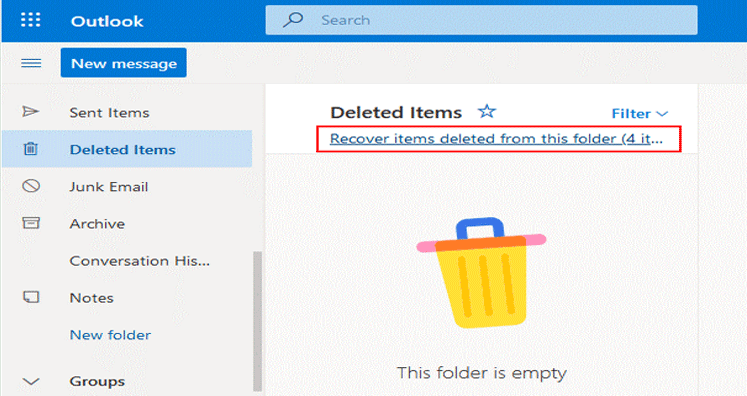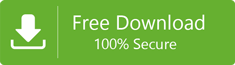There are some situations when you accidentally or unintentionally deleted a folder from Outlook and later you have nothing but to regret. Losing an important folder is a terrible situation. Once you delete the folder and you realize that you have done something wrong. You want to get back the deleted folder. Is there any way to get back the deleted data? The good news is that you can recover back your deleted folder. It doesn’t matter whether you are using Outlook 2016, 2013, 2010, or 2007. You can get them back.
You don’t need to worry about your deleted items. The article is addressing the best possible ways to get back deleted folders or items from MS Outlook.
MS Outlook is one of the best email clients operating on Windows. PST and OST are two common file formats of MS Outlook to store emails, notes, messages, contacts, and events. If you have deleted the PST folder problem, you can get them back using manual or automotive way. It is you who decide which way is better and why. The article is addressing all important ways to recover deleted folders. Hoping that you will find it useful!
Table of Contents
Getting Back Deleted Folders from Outlook 2000 to the latest Outlook 2016
It doesn’t matter whatever the reason you have deleted a folder or item from Outlook, you have the hope to get them back. So, take the step of recovery as fast as possible. In other words, when you delete anything from Outlook, it is not deleted instantly from it. The fact is that it is still available in the folder. All you need to look for the particular item. So don’t fret. You still have the option to get back the deleted item.
Method #1: Search the Folder from Deleted Item Folder
You don’t need to fret about the situation. As you delete an item or a folder from your Outlook account, it does to the Deleted Item Folder. It stores in a location from where you can get it back easily. So, don’t forget to check the Deleted Item Folder.
Whether you are using Outlook 2016, 2013, 2010, 2007, all of them store deleted items to the Deleted Item Folder. You simply need to expand the particular folder. Here are the methods to follow.
- Launch your Microsoft Outlook application
- Take your cursor to the left paned where it contains the list of folders
- Carefully look for the Deleted Item Folder or Trash
- Open the folder and carefully look for the deleted folder that you wish to get it back
- Select the folder and right-click on it. From the dropdown, select Move and then Other Folder to restore it back
If the method fails to get back the deleted folder, it indicates-
- The chance that you have deleted all items from the Deleted Item Folder
- You have deleted the particular folder from the Deleted Items Folder
- You have permanently deleted the folder with the Shift + Delete button
Method 2: Creating Backup from Recoverable Items Folder
Even if you have deleted folders from the Deleted Items Folder, you have the chance to get it back. The folder moves to Recoverable Items Folder automatically. However, the folder is not visible to you. Here are the next steps you need to follow for Outlook 2013, 2016, or 2019:
- Launch your MS Outlook 2016 / 2013 / 2010 / 2007 account
- After that, take the cursor to the left panel containing the email folder list, from there choose Deleted Items
- When you are doing this, confirm that the Home tab is selected
- After that, press the Recover Deleted Items From Server option
- Now, select the desired folder for recovery and press the Restore Selected Item option
- In the end, press the OK button
Point to Remember:
The Recoverable Items Folders is an advanced option to protect your data. Once you delete an item from the Deleted Item Folder, it goes to the Recoverable Items Folder. There it stores for 14 days and then deletes automatically. After that, you cannot able to get back the file. In this situation, you need professional tool assistance.
Recover Outlook Files Efficiently with a Third-Party Program
Your Outlook carries several important items. It carries contacts, events, journals, notes, and emails with attachments. If you lose a folder or an item that is necessary, it is a big loss. The best way to get back deleted folders is to use a third-party program like PST Recovery. It is an incredible application because it fulfills dual purposes. It recovers corrupted PST files and allows users to transfer them to multiple file formats. At the same time, the tool generates a preview of the retrieved PST files. After recovery, the data of the particular file is visible in the preview pane of the application.
It offers custom conversion by exporting items of entire PST folders or selected PST folders. One of the most incredible things about the software is that it doesn’t need the installation of MS Outlook to retrieve data and configure the conversion process. The utility supports MS Outlook 2003, 2007, 2010, 2013, 2016, and the latest 2019. Its interactive interface needs users to follow a few easy steps for conversion. Download the free trial version of the application on your Windows system.
Final Words
Losing your important PST file data is something nothing less than a nightmare experience, especially when the data is important. The good news is that you can get back the deleted PST folder by applying a few tricks. However, these tricks contain manual steps and a third-party application. You are free to choose any suitable option to retrieve the data.