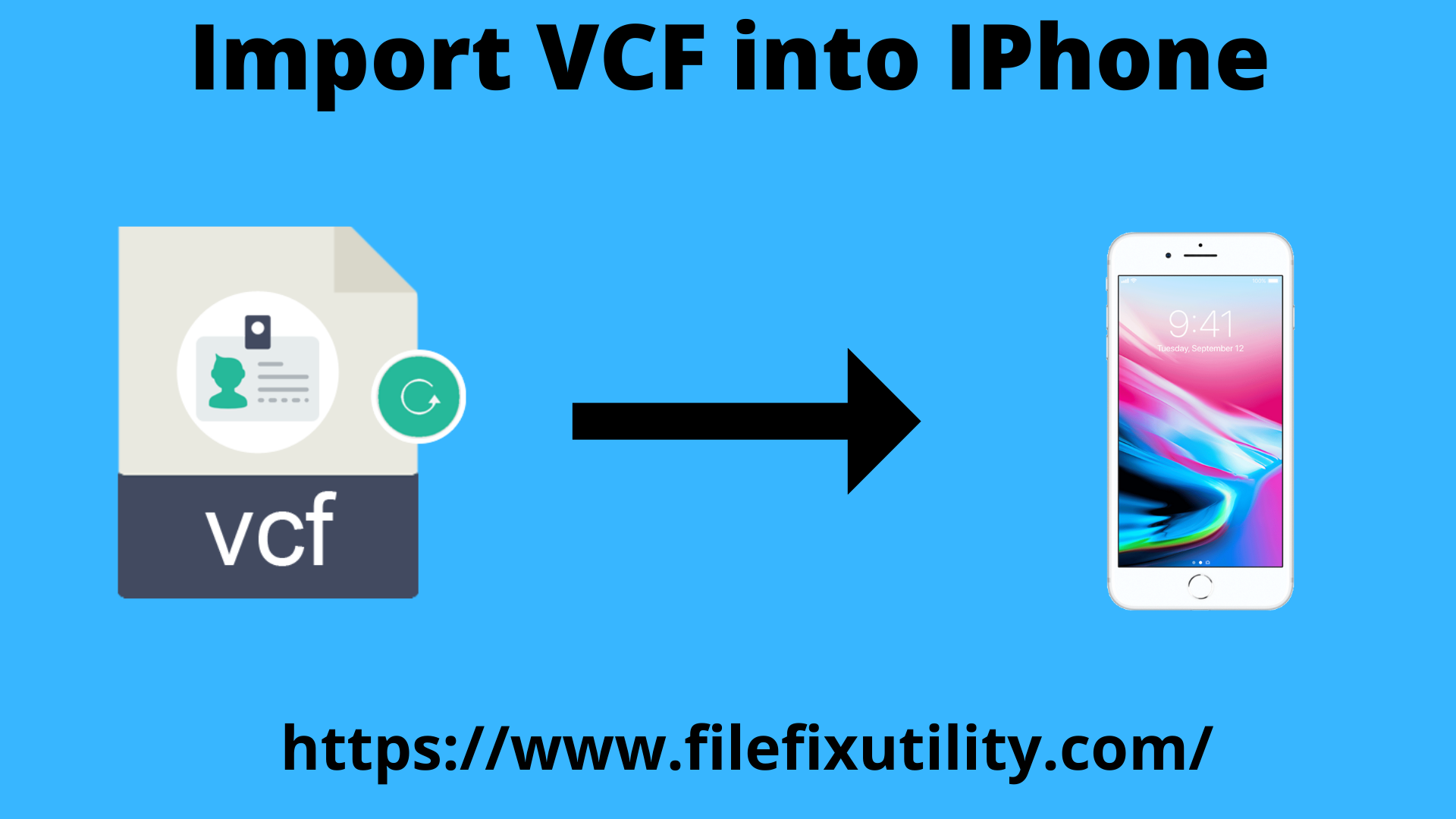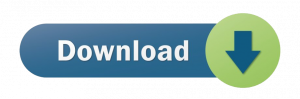vCard is file format which is standardized and holds contact details. It is supported by all known OS in the world including iOS, Windows, Mac, Android, etc. Knowing import vCard into iPhone.
You can share VCF contacts via emails, cloud storage, etc. If your contacts are saved on your computer, you can import them to iPhone. You have several ways to do so. Let us learn all of them with this informative guide one by one.
Table of Contents
Techniques to import vCard into iPhone
In this part, we will know the ways by which users can complete VCF to iPhone Import task.
1. Using Email
The simplest way is email by which users can attach VCF files to email and send this mail to iPhone, access VCF files & import contacts to iPhone within Mail app.
- Create an email and attach VCF file. Send this mail to your iPhone
- Check this mail on iPhone and go to VCF file
- Click on Share, More and then go to Contacts
- Hit Create New contacts to import contacts from VCF to your iPhone
2. Using iCloud
For importing contacts, you can use Gmail, Yahoo or other cloud account. iCloud is mostly used for this import.
iCloud allows importing VCF to cloud storage and sync contacts across the devices that utilize same iCloud account by enabling iCloud contacts.
- On your computer, open any web browser and go to iCloud.com
- Sign in using Apple id you are using on your iPhone. Then, pick Contacts
- Go to Settings and pick Import vCard option
- Pick VCF file and upload it to iCloud
- In your iPhone, go to Settings and then on iCloud. Now, turn on ‘Contacts’
- After sync, move to Contacts app and check contacts imported from VCF file
Note: While using any cloud service, users need to ensure enough storage is there and stable internet connection is required.
This is how in two ways, users can import vCard into iPhone. But in case, users have contacts into CSV file, then users may find trouble in importing these contacts to iPhone. For this, they first need to change CSV file format to VCF format. CSV to VCF Converter is highly recommended solution by experts. This program ensures safe and immediate export of CSV file contacts to vCard format with preview & mapping facility. Also, free demo for all users is provided to test the program before receiving license version.
Conclusion
As you can see that two methods for importing vCard file contacts to iPhone are discussed for users. Users can utilize any method as per their convenience. But if you have contacts in CSV file then you need to first convert the file into VCF file. And for this, use the discussed automated tool. For any trouble in importing contacts to iPhone, contact our support staff 24*7.